Once you establish your LLC company in the United States and obtain an EIN for your company, you can open a verified stripe account. In this way, you can receive global payments from your website with credit cards and all currencies. in this guide to open a verified stripe account by establishing an LLC company . With this method, hundreds of entrepreneurs opened their Stripe accounts and their payments in a healthy way. Details are here .
Stripe Payment Link
Once you form your LLC company and receive Stripe approval, you can easily integrate Stripe into your website and easily collect payments from your customers' credit cards. The part up to this point is already a method that everyone uses. Apart from this, when you aim to sell different services or products, you can send a payment link directly to your customers for the amount you specify by creating a payment link via Stripe, without depending on the basket system on your website.
You can make direct payments by credit card via the payment link you send to your customers. This feature of Stripe is called Stripe Payment Link
Is Stripe Payment Link Paid?
Stripe payment link is a feature offered completely free of charge by Stripe. Stripe applies a standard commission rate for collections made via credit cards. In summary, you do not have to pay any extra fee when receiving payment via link.
How to Use Stripe Payment Link?
Stripe payment link is easy to use. You can log in to your Stripe panel, easily create a payment link and share your link with your customer.
To create a Stripe Payment Link, first log in to Stripe and https://dashboard.stripe.com/payment-links/create .
Or click Create > Payment Link from the top right menu
After opening the payment link creation tool, you first need to create a product. To do this, click the “Add new product” link in the Product section.
Create a new product. This product can be a digital or physical product.
When creating a new product, you can add a name, description, price and, if you wish, an image to your product.
You can write the price in dollars and determine the payment type. If you want to collect this payment one-time, you can select the “One Time” option, or if you want to collect it as a renewed subscription, you can select “Recurring”.
When you select the Recurring option, a time period opens at the bottom and you can choose the interval you want from these time periods.
These;
It consists of daily, monthly, 3-monthly, 6-monthly, annual and special options.
For example, if this payment is a monthly subscription, select Monthly. If you choose this option, your customer will receive a payment renewal reminder every month.
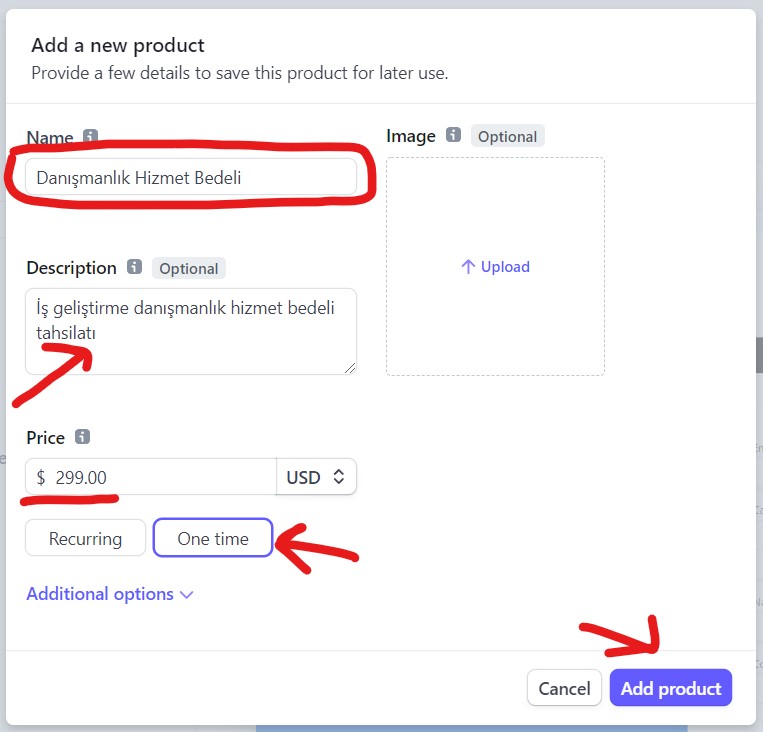 In this example, since we will create a one-time payment link of $299, we create the product by selecting the one-time payment option and clicking the Add Product button.
In this example, since we will create a one-time payment link of $299, we create the product by selecting the one-time payment option and clicking the Add Product button.
At this stage, you can choose different options.
For example, you can add quantity to the product or service or select the Let customers adjust quantity option.
Or from the options under options;
You can add a promotional code, request address and phone information from the customer, or include a free trial for a certain number of days.
Finally, you can optionally customize the thank you message in the language you want from the confirmation tab. For example: thank you for your payment or thank you for choosing us.
After selecting the necessary options, click the Next button.
Finally, complete creating your payment link by clicking the create link button.
Your payment link is now ready. You can receive payment by credit card by sending this link to your customer via e-mail or SMS.
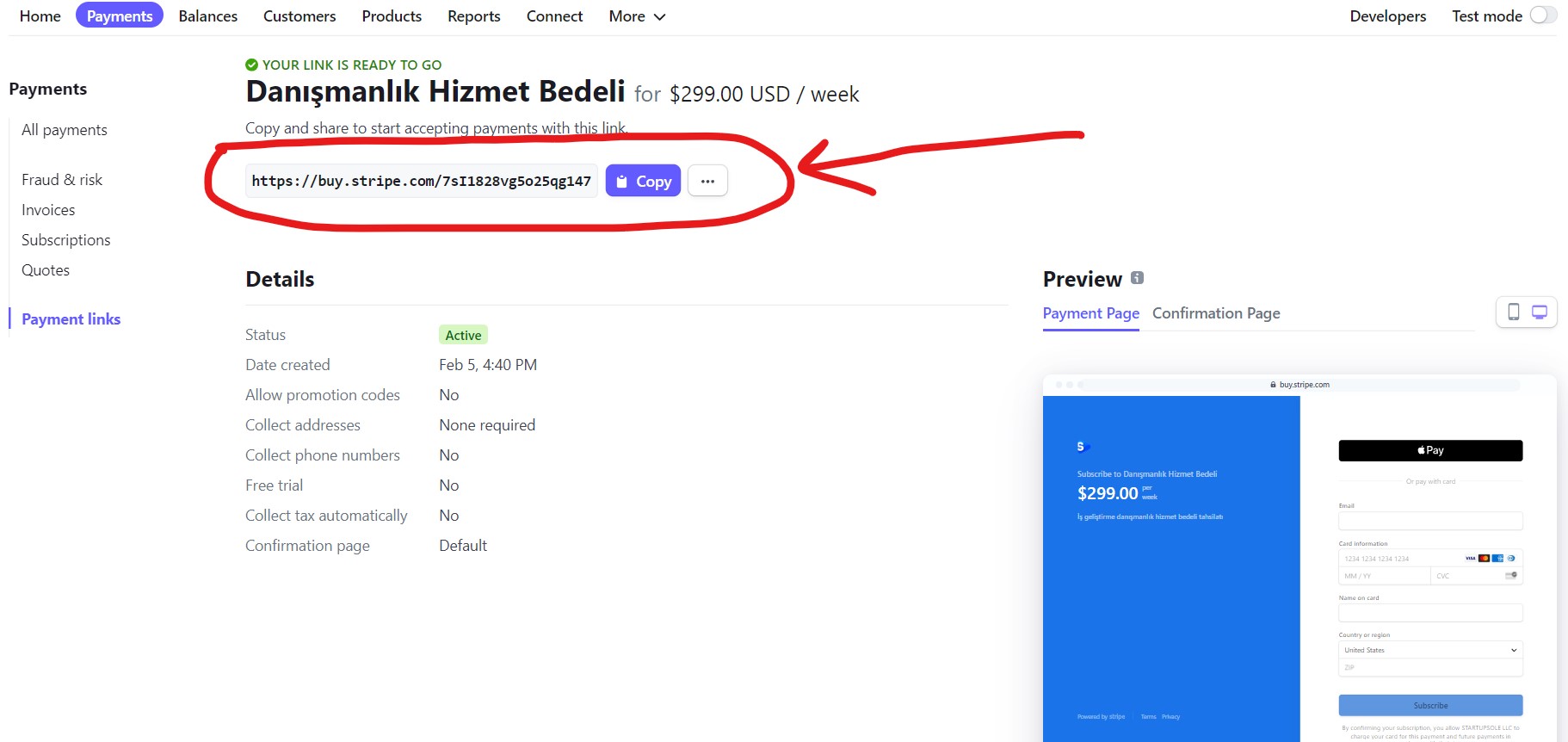 To test your payment link, you can paste the link into your browser. The sample payment link we applied looks like below.
To test your payment link, you can paste the link into your browser. The sample payment link we applied looks like below.
This payment link has multilingual support based on browser language. In other words, if your customer's browser is in Turkish, the fields where card information will be entered and other texts on the page will be displayed in Turkish.
If you noticed, the Google Pay icon is shown on the payment page because Google Pay is enabled in Stripe payment settings. Additionally, you can activate Apple Pay, Alipay, Wechhat, Klarna and many other payment methods from the payment methods
If this content was useful for you or if you have any questions about the subject, you can leave it in the comments section as usual.
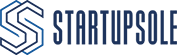

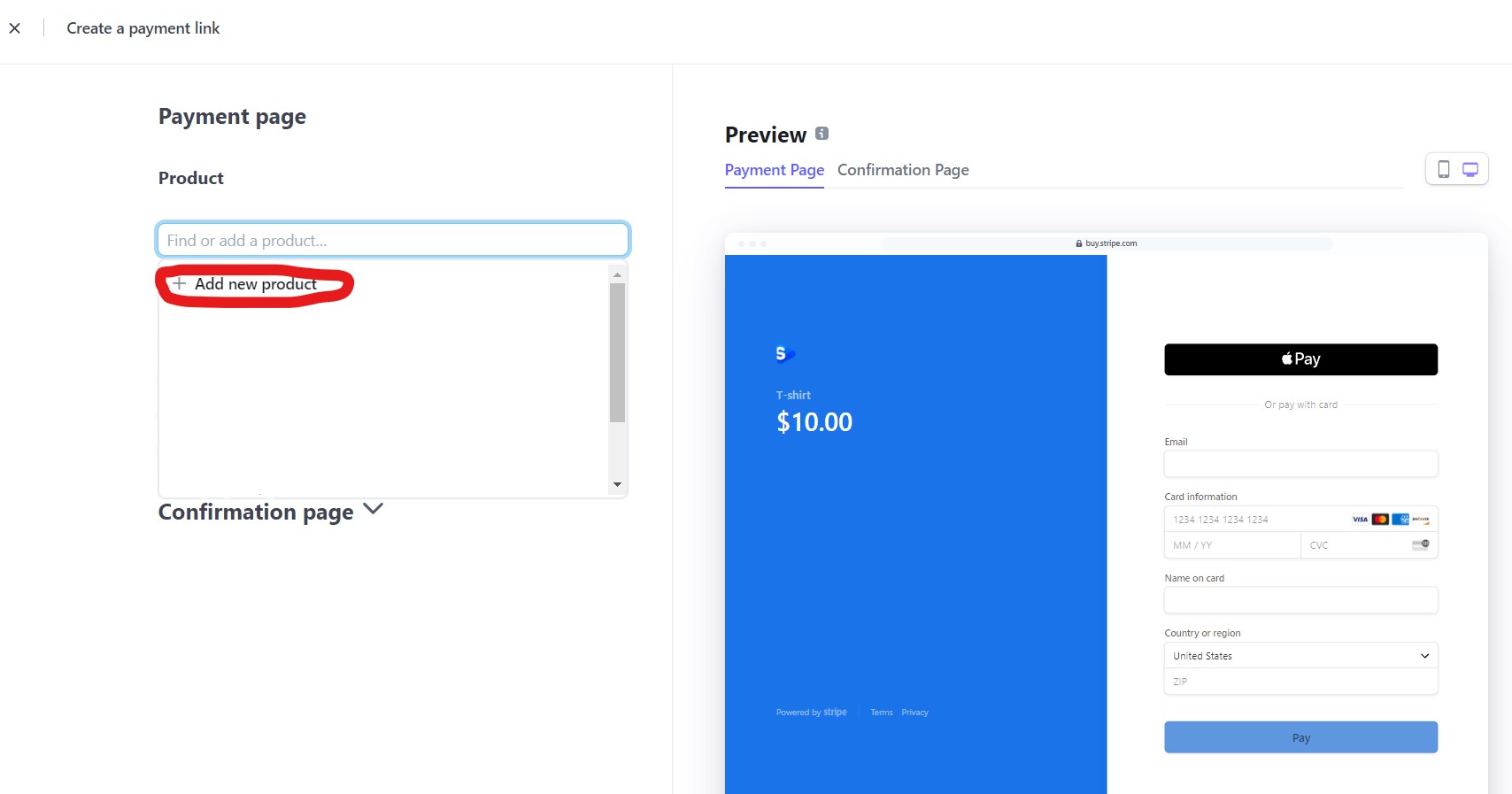

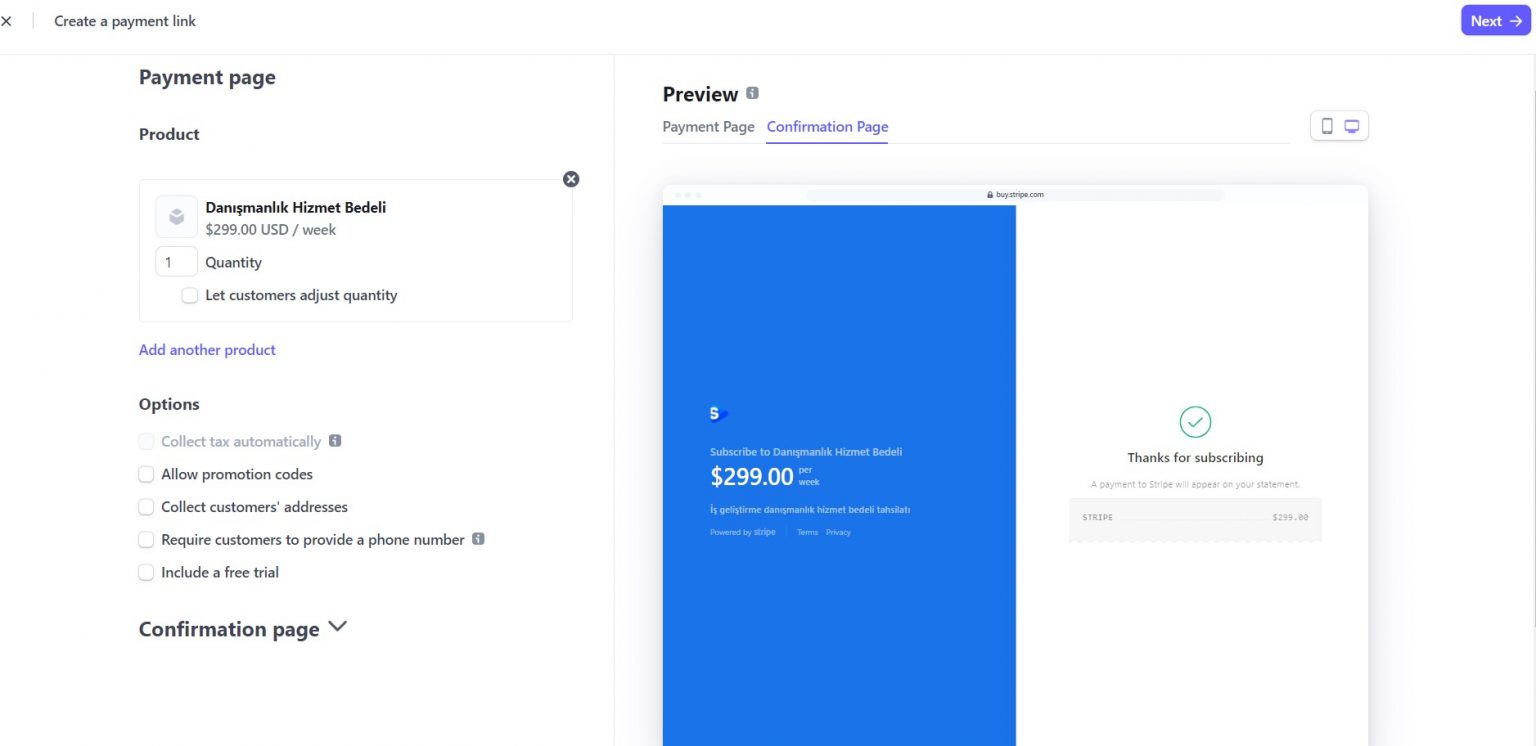
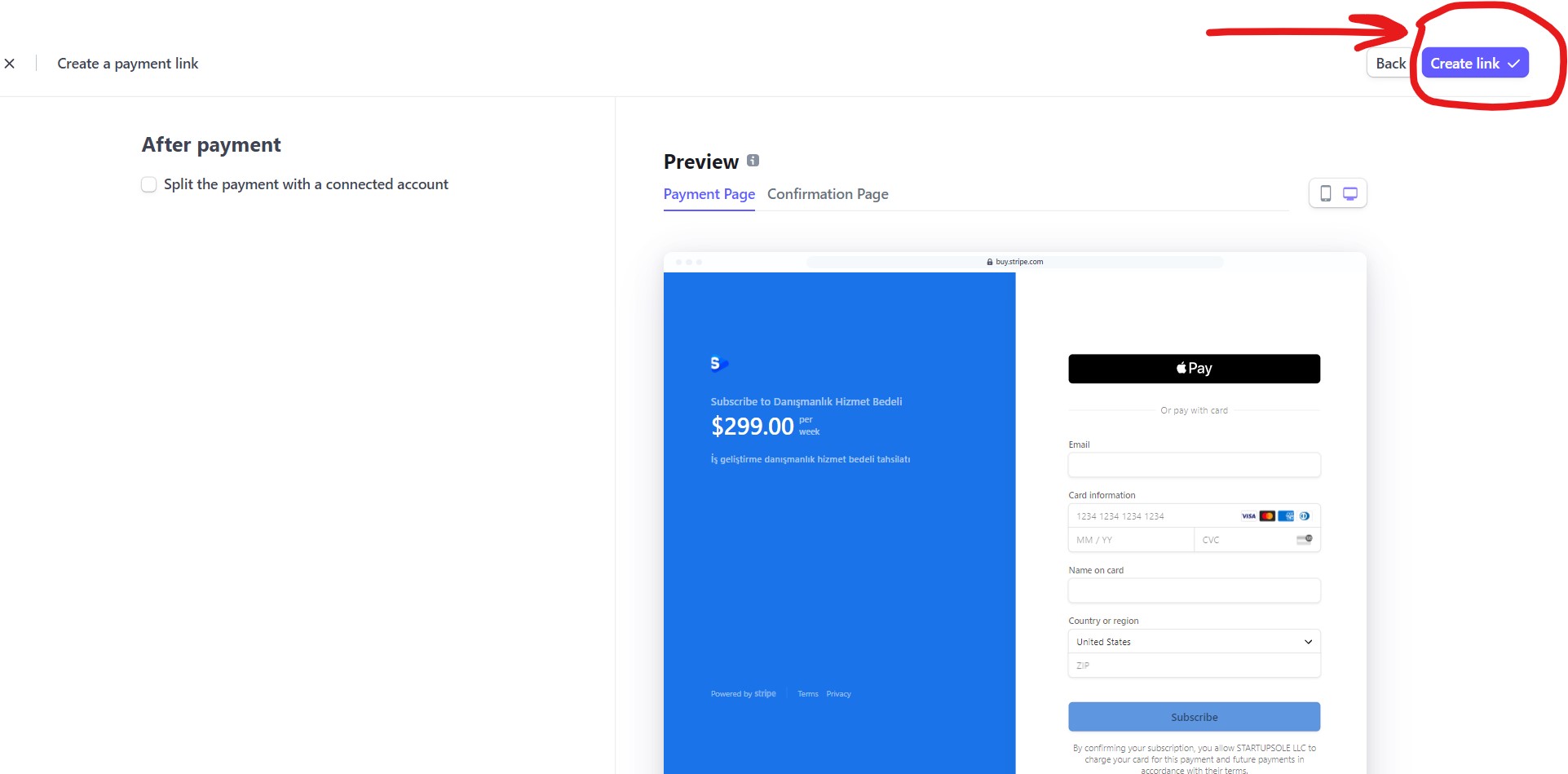




2 Comments . New Comment
Hello,
I want to make 3 installments when receiving payment via Stripe. But I do not see the "Split the payment with a connected account" option that appears in the After Payment tab in your comments.
Do you know what could be the reason?
(I haven't used my Stripe account very actively yet. I've only received payments of 8-10 dollars 5-6 times. I wonder if that's why?)
Thank you,
Asia
Hello, maybe that feature will be activated after a certain turnover, it would be more logical to ask Stripe support.