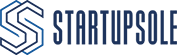You can get 25 licenses for free by opening an Office 365 developer account. Licenses are renewed every 90 days, and you can use a free Office 365 subscription for a total of one year.
What can I use Office 365 for?
In fact, Office 365 is Microsoft's cloud platform and includes many cloud-based tools, but we can say that the part that will be most useful to you as an entrepreneur is the free e-mail service. When you sign up for the Office 365 developer platform;
- Free email account for 25 users
- Ability to assign as many domains as you want to any e-mail account you want.
- The free subscription, renewed every 90 days, lasts for a total of 12 months. (It is recommended to contact Github)
- Access to Onedrive, Word, Excel, Power Point and dozens of other online applications
- Ability to download Office programs to your computer for free and use the desktop versions
- Ability to use e-mail groups, distribution lists and many other MS Exchange features
What happens when your subscription to the free developer platform ends?
At the end of the first year, when your subscription is almost complete, you can switch to a paid plan or switch to another service by backing up your emails. The important thing is to experience Office 365 services for free.
How can I sign up for a free Office 365 Developer account?
To join the Office 365 developer platform, you must first purchase an Office 365 Developer subscription. This subscription provides access to Office 365 APIs and other developer tools. Additionally, after purchasing an Office 365 Developer subscription, you can use all services free of charge for 1 year.
You can follow the steps below to get a free Office 365 Developer subscription for 1 year:
Office Developer Membership
https://developer.microsoft.com/en-us/microsoft-365/dev-program
Then log in with a hotmail account by clicking the Join now button
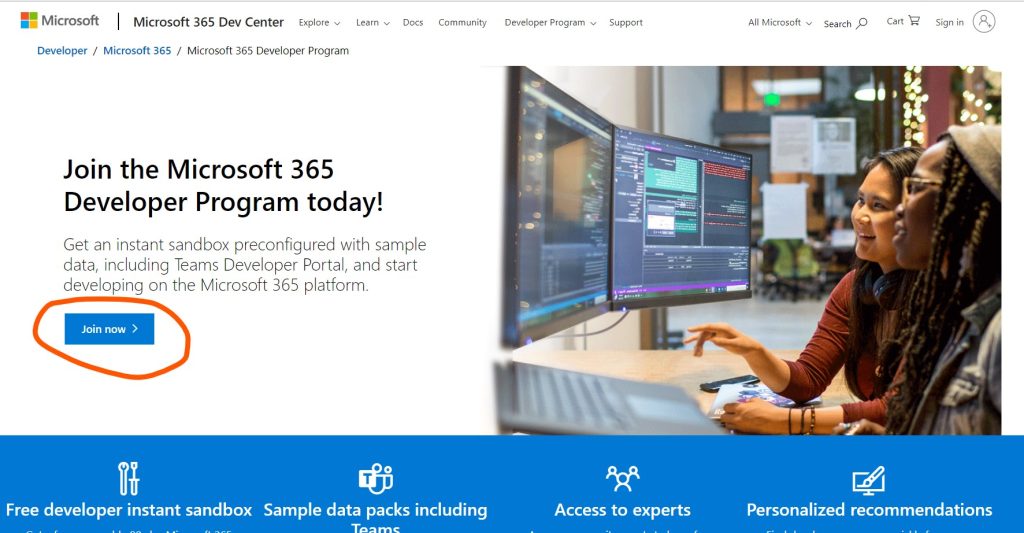
Then enter your company information. (You can enter the information of your company in Usa)
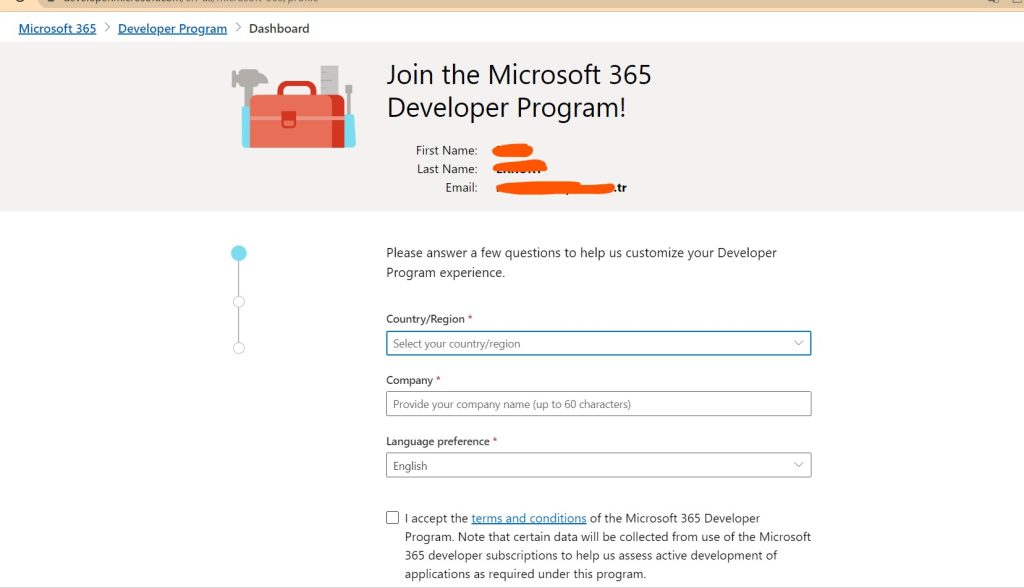
Choose your intended use (you can choose Personal Project)
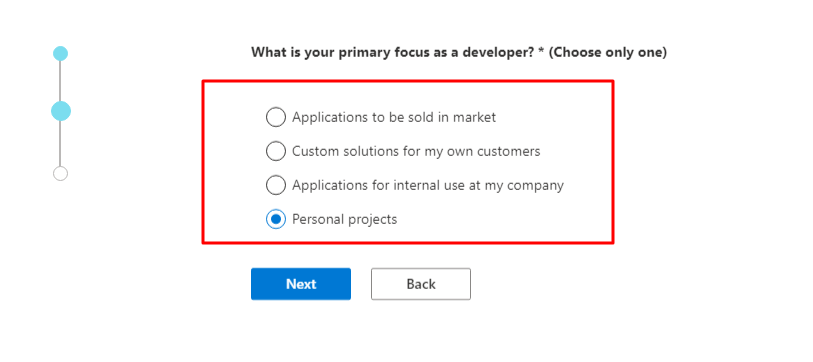
You can select all in the workspaces section
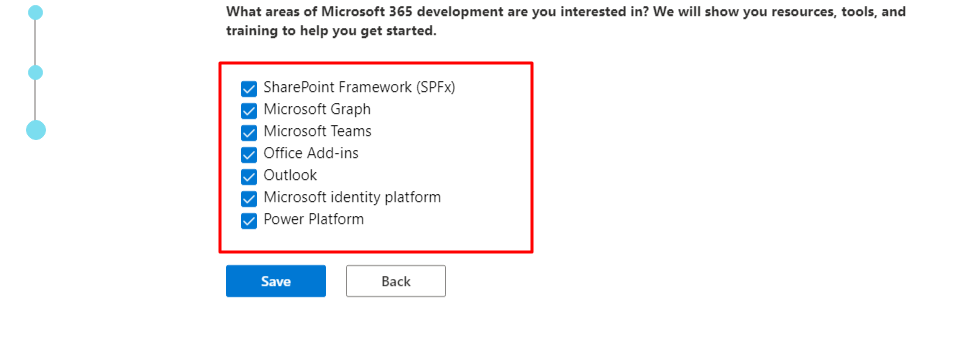
When you enter all the information and move on to the final stage, you will receive a welcome message like the one below.
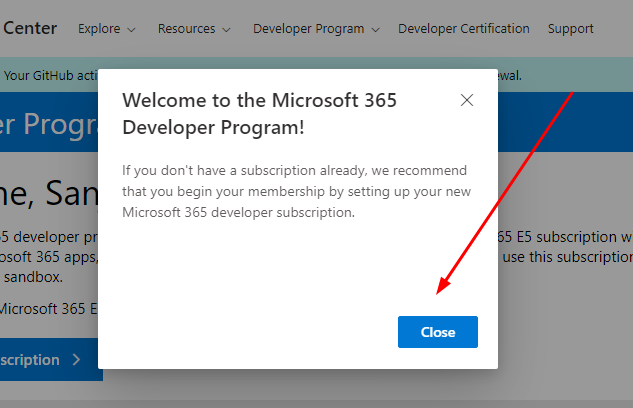
Once registration is complete, view your Dashboard from the link below
https://developer.microsoft.com/en-us/microsoft-365/profile
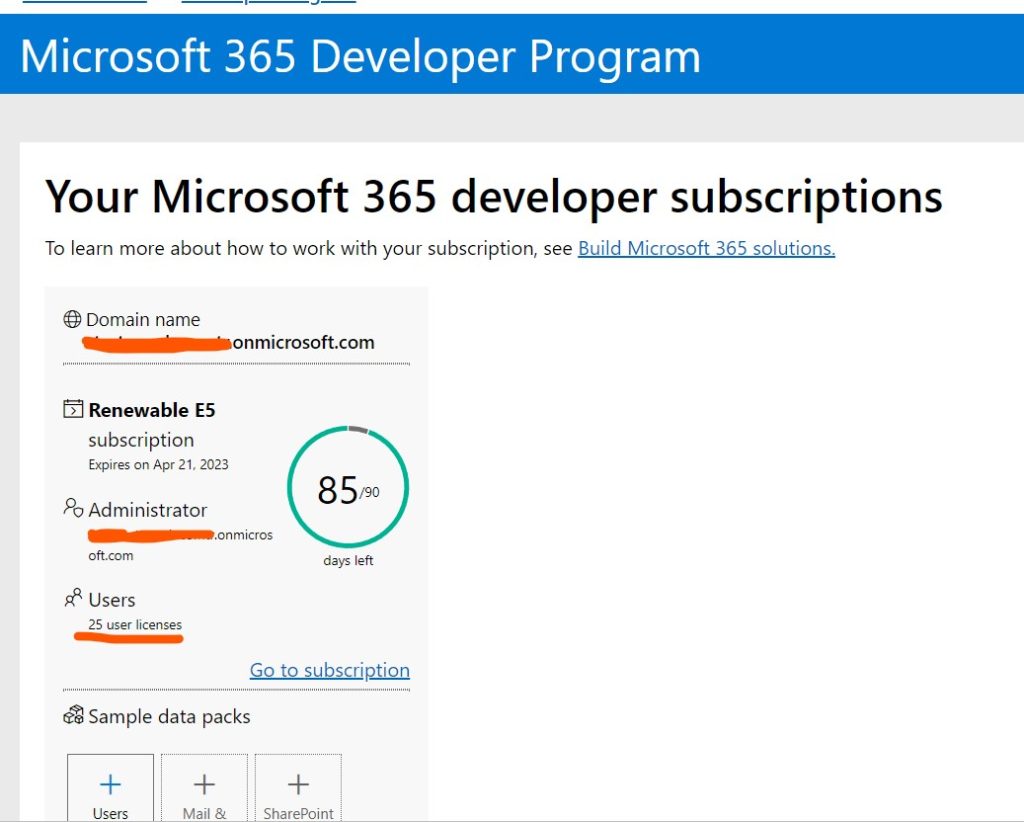
Your trial period has started and will be renewed every 90 days. After a total of 4 renewals (every 90-day period), you will be able to use Office 365 services unlimitedly for a period of 12 months.
How do I set up my emails?
Log in to office.com now
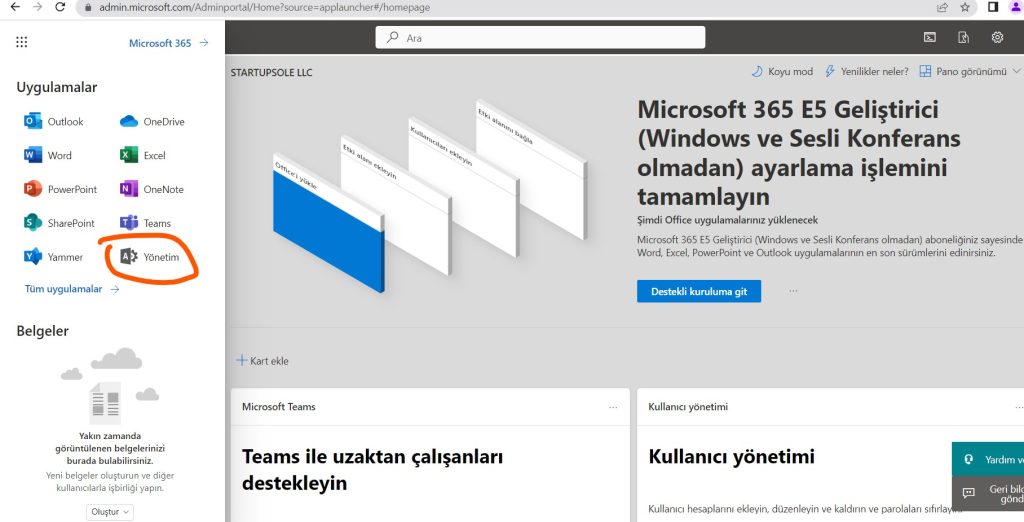
You can see the applications on the left. You can use whatever you want, but to use emails with your custom domain, switch to the admin center. Then go to the setup tab and add your domain name.
You can create custom e-mail accounts for your domain by adding new users from the Users section.
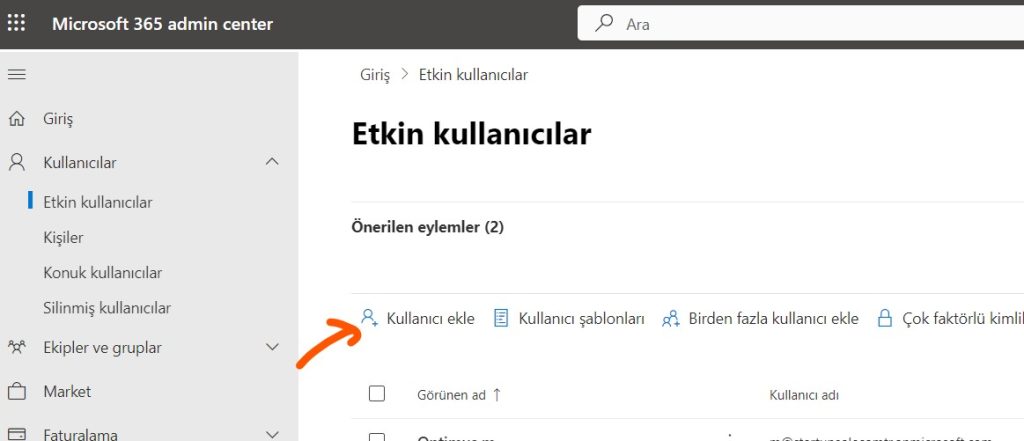
You can see a total of 25 licenses that you can activate for a one-year usage period in the billing > licenses section.
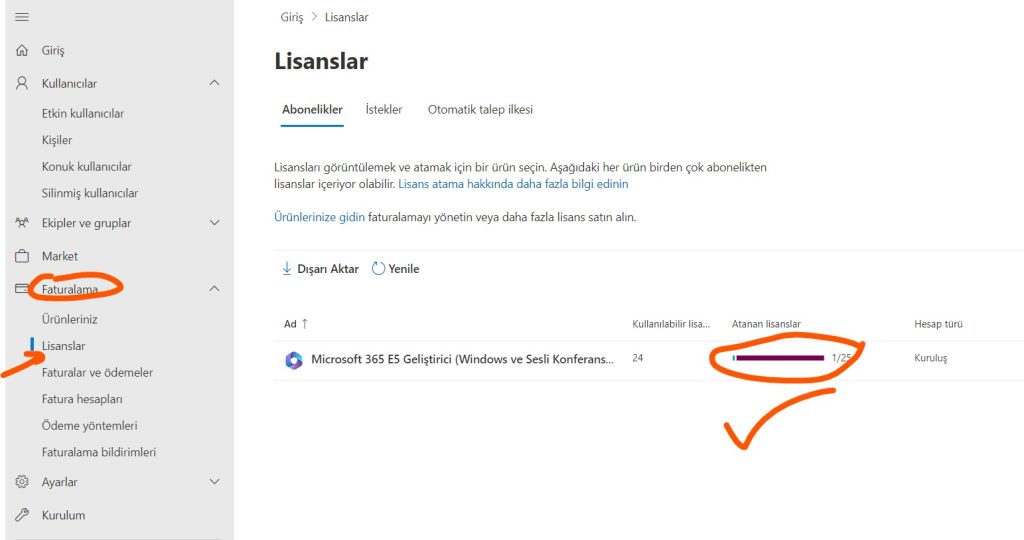
You can extend the life of the trial with your GitHub events
Microsoft says if you do GitHub activity on your account, you have a chance to extend your developer life forever.
connect the GitHub account, your Microsoft 365 Developer profile and click on the “Settings” button in the upper right corner.
Then click on “Account linked” from the menu on the left.
You can also use the direct link: https://developer.microsoft.com/en-us/microsoft-365/profile/settings/accounts-linked

You can learn more about the Microsoft 365 Developer program at this link: https://aka.ms/GitHubLearnMore
If you have connected the GitHub account correctly, the dashboard should have your logo in the top bar.
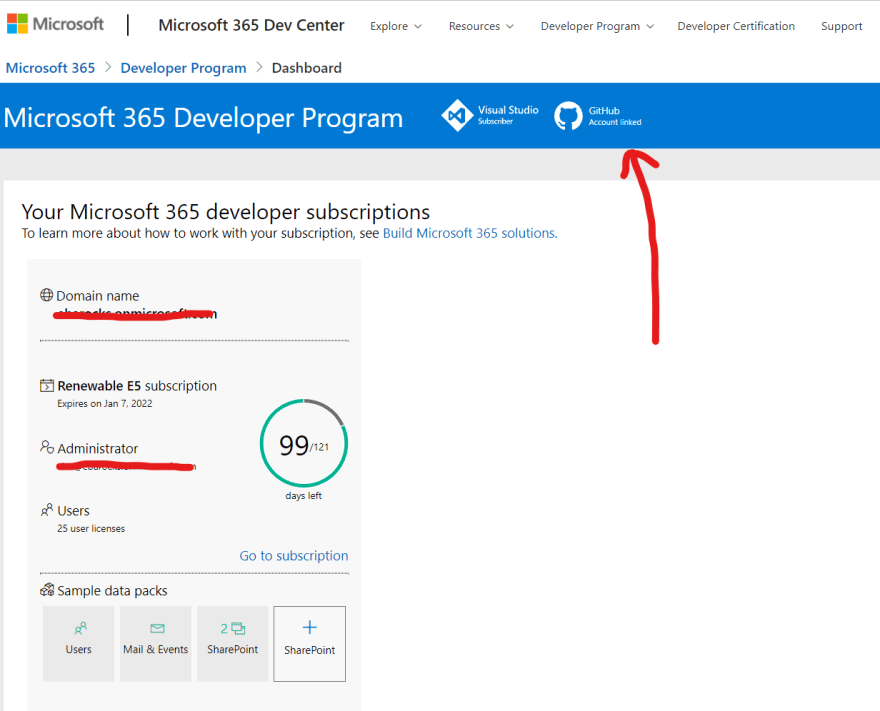
By following a few simple steps in this guide, you can become a member of the Office 365 Developer platform and get 25 free licenses.